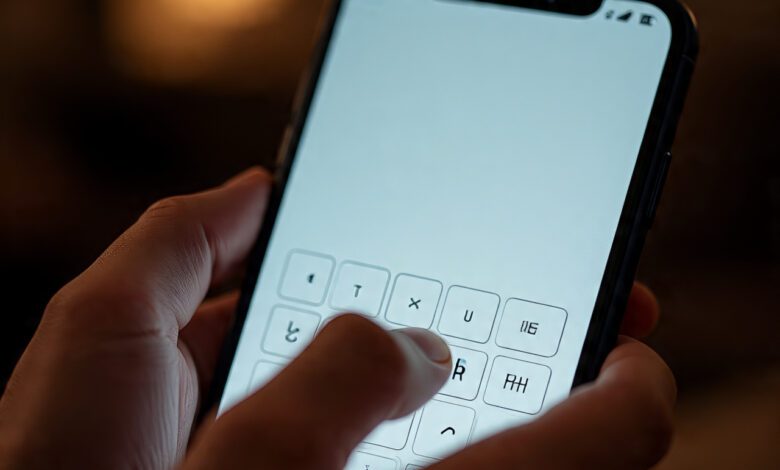
Forgetting your iPhone password can be frustrating, especially when you need urgent access to your device. As someone who has helped countless users regain access to their iPhones, I understand the panic that sets in when you’re locked out. Whether it’s a forgotten passcode, a disabled iPhone, or a second-hand device with an unknown password, resetting it correctly is crucial to avoid data loss.
In this guide, I’ll walk you through proven methods to reset your iPhone password without risking your data. I’ve tested these methods myself and consulted Apple’s official documentation to ensure accuracy. If you’re in India and struggling with this issue, this guide is tailored for you—covering both modern and older iPhone models.
Method 1: Reset iPhone Password Using Recovery Mode (No Apple ID Needed)
If you’ve entered the wrong passcode multiple times and see the “iPhone is disabled” message, Recovery Mode is your best option. This method erases the device, so ensure you have a backup.
Steps to Reset iPhone via Recovery Mode:
-
Connect your iPhone to a computer (Windows/Mac) and open iTunes (for older macOS) or Finder (for macOS Catalina and later).
-
Force restart your iPhone based on the model:
-
iPhone 8 & later: Press Volume Up → Volume Down → Hold Side Button until recovery mode appears.
-
iPhone 7/7 Plus: Hold Volume Down + Power Button until recovery mode appears.
-
iPhone 6s & earlier: Hold Home + Power Button until recovery mode appears.
-
-
Select “Restore” when prompted (not “Update” to avoid passcode persistence).
-
Set up your iPhone as new or restore from a backup.
Pro Tip: If you don’t have a backup, check if iCloud synced your contacts and photos before resetting.
Method 2: Reset iPhone Password Using iCloud (Find My iPhone Enabled)
If Find My iPhone was enabled, you can remotely erase your device via iCloud. This is useful if you don’t have a computer nearby.
Steps to Reset iPhone via iCloud:
-
Go to iCloud.com/find and log in with your Apple ID.
-
Select your iPhone from the list of devices.
-
Click “Erase iPhone” and confirm.
-
Set up your iPhone again after the reset.
Quick Tip: This method requires an internet connection on your iPhone. If the device is offline, the erase command will execute once it connects.
Method 3: Reset iPhone Password Using Apple ID (If You Remember It)
If you’ve forgotten your passcode but remember your Apple ID, you can reset the iPhone without a computer.
Steps to Reset Using Apple ID:
-
Enter the wrong passcode multiple times until you see the “iPhone is disabled” screen.
-
Tap “Erase iPhone” (available on iOS 15.2 and later).
-
Enter your Apple ID password to confirm.
-
Set up your iPhone as new or restore from backup.
Note: This won’t work if “Find My iPhone” is disabled.
Method 4: Reset iPhone Password Using DFU Mode (For Advanced Users)
DFU (Device Firmware Update) Mode is a deeper reset than Recovery Mode, useful if your iPhone is stuck or unresponsive.
Steps to Reset via DFU Mode:
-
Connect iPhone to a computer and open iTunes/Finder.
-
Force restart into DFU Mode:
-
iPhone 8 & later: Press Volume Up → Volume Down → Hold Side Button (for 10 sec) → Release Side Button but keep holding Volume Down (5 sec).
-
iPhone 7/7 Plus: Hold Power + Volume Down (10 sec) → Release Power but keep holding Volume Down (5 sec).
-
iPhone 6s & earlier: Hold Power + Home (10 sec) → Release Power but keep holding Home (5 sec).
-
-
iTunes/Finder will detect a device in recovery mode. Click “Restore.”
-
Wait for the process to complete and set up your iPhone.
Guide: DFU Mode is risky—use it only if Recovery Mode fails.
What to Do If You Bought a Used iPhone with a Password?
If you purchased a second-hand iPhone with a passcode, follow these steps:
-
Ask the seller for the passcode (if possible).
-
Check if Find My iPhone is off—if it’s on, the device is still linked to the previous owner’s Apple ID.
-
Use Recovery Mode to reset if the seller can’t help.
Warning: Avoid buying iPhones with Activation Lock (Find My iPhone ON). Apple’s Activation Lock policy prevents unauthorized use.
Common iPhone Password Reset Questions
1. Will resetting my iPhone delete all data?
Yes, unless you have an iCloud or iTunes backup.
2. Can I reset an iPhone without a computer?
Only if Find My iPhone is enabled (via iCloud) or if you’re on iOS 15.2+ (using Apple ID).
3. What if I forgot both my passcode and Apple ID?
You’ll need to recover your Apple ID first via iforgot.apple.com.
4. Does resetting remove iCloud Activation Lock?
No, the previous owner must remove it via their Apple ID.
Final Thoughts: My Recommendation
From my experience, Recovery Mode is the most reliable way to reset an iPhone password. If you don’t have a backup, check if your data is synced to iCloud before proceeding.
For Indian users, always ensure Find My iPhone is enabled to protect against theft. If you’re buying a used iPhone, verify that Activation Lock is disabled.
Need more help? Check Apple’s official guide on resetting your iPhone.
